How to Use a Stage Sync™ Product to Drive Your Own Content
WHAT IS STAGE SYNC™?
The first step in adding digital media to any live performance is to determine how the media will synchronize to the live performance. Many times building the sync is as easy as hitting "GO" on the media at a certain cue point. Other times you may need to use a click track. But if you prefer to avoid the dreaded clicks and your media is highly synchronized what can you do?
These are the types of situations where Muséik excels. It can easily synchronize all the way down to the 16th note and it is completely tempo-flexible, which means it will follow you rather than the other way around. The magic that makes this possible is in our pre-built sync files, called Stage Syncs™. You can think of them like click tracks on steroids. When you order a Stage Sync™ you will receive a .mov file that contains what we call a "Map." A Map is a basic, time-based outline in visual form of what will happen during the live event including music, scripts, stage actions, etc.. In addition to the Map your Stage Sync™ file will contain millisecond and SIMPTE time code data and an audio file with the synchronizing audio. All these elements are important when you want to start building your own synchronized assets.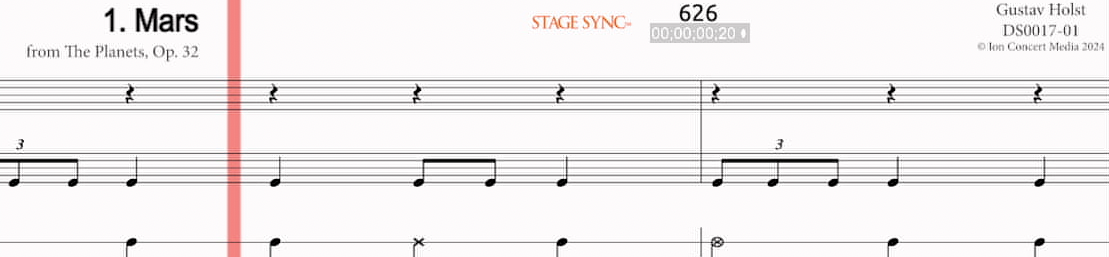 Sample Stage Sync™ video file. The score scrolls and the file provides the sync audio and also millisecond and SIMPTE timecode data.
Sample Stage Sync™ video file. The score scrolls and the file provides the sync audio and also millisecond and SIMPTE timecode data.
Once you have your Stage Sync™ file from Ion Concert Media you can begin building your digital show assets. Here's how to do it:
PREPARING THE PROJECT
First, you need to make some decisions.
- What music/script/live action do you want to synchronize?
- Muséik can sync to music (including jazz, atonal music and even aleatoric scores), spoken dialog, stage actions, or any other aural or visual events. However, these events must be (mostly) pre-determined; Muséik does not work well with improvisatory performances.
- Next you will need to verify the form of your music or event. If you are playing a pop chart decide how many verses/choruses. Are there instrumental breaks and how many measures are they? What is the text or script that will be performed?
- What is the general nature of the digital material you want to synchronize?
- Muséik can drive video and audio (backing tracks, SFX, dialog, etc). It can also deliver lighting or other stage cues using an audio track sent to your Coms channel.
- How synchronized will the digital files be? If your digital materials are mostly atmospheric (no precise cues or important hit points) then it is possible Muséik is not the right platform for the job. If your digital files do have important sync points then Muséik is the best show control system you will find.
Now it is time to gather your source files and start creating your synchronized assets.
SELECTING YOUR STAGE SYNC™
Next you need a sync. For projects in the past you may have just grabbed an audio recording of your live event material and used it as a guide in building your digital assets. Ion Concert Media's Stage Sync™ is basically the same thing, but with extra benefits. Your first step should be to search our library of published syncs.
- Search the database.
- Go to ionconcertmedia.com and under CUSTOM PROJECTS select Search All Stage Syncs™.
- Search by title, by artist or by ensemble type. Click the magnifying glass in the upper right corner to filter by several parameters.
- Click on an entry to view the detail page (see image on right).
- "Verified Scores" gives a list of published scores that match the form of the Ion Stage Sync™. This is not an exhaustive list and the file may sync with other published scores not listed.
- "Product Description" offers a summary of the form. This data is very important because it will notate any cuts, additions or other edits that were made to the original.
- Use "Ensemble Type" to filter the list by genre or instrumentation. PLEASE NOTE: A Stage Sync™ file can be used with any instrumentation you desire as long as the form and structure match. The file shown in the image on the right can be played by a pop/rock band but could also be used by a jazz ensemble, concert band or choir as long as the form of the music is the same.
- "Hyperlink to Product Page" is a live link to the page where you can order the Stage Sync™ file and view more information about it. Access to these product pages is restricted to those with an active Muséik subscription (get your Muséik subscription here).
- Order your file.
- Log in or start a new Muséik subscription to access the Stage Sync™ product pages.
- Click the hyperlink in the Stage Sync™ record to view the product page.
- Add the item to your cart. All Stage Sync™ files are made available for free and are intended only for private use in creating your synchronized digital assets. All other uses of the files are strictly prohibited.
- Complete your order and download your .mov Stage Sync™ file .
- You can download the file from the system email that will be sent to you or by going to your account page on the Ion website.
CUSTOM STAGE SYNCS™
If you do not find what you need in the published list of syncs on the Ion website we can help you create one. This includes both creating a brand new sync or editing an existing sync to allow for cuts, additions or other changes.
- Contact us through the CONTACT US tab on the website or email us at sales@ionconcertmedia.com. Let us know what you need and your deadline.
- We will provide a quote for the work. We offer a discount in our hourly rate for customers with an active Muséik subscription. Some cost estimates for creating a brand new sync are provided below; actual costs may vary and edits to existing syncs may cost less.
- 3 MINUTE SYNC: $75-$125 without a paid subscription, $40-$75 with a subscription.
- 5 MINUTE SYNC: $140-$175 without a paid subscription, $90-$125 with a subscription.
- 20 MINUTE SYNC: $600-$700 without a paid subscription, $400-$500 with a subscription.
- 60 MINUTE SYNC: $1800-$2100 without a paid subscription, $1200-$1500 with a subscription.
HOW TO USE YOUR STAGE SYNC™
The Stage Sync™ is a guide. It is the piece of the puzzle that ensures your digital assets can be carefully synchronized during live performances. Use it to construct your video, audio and lighting assets.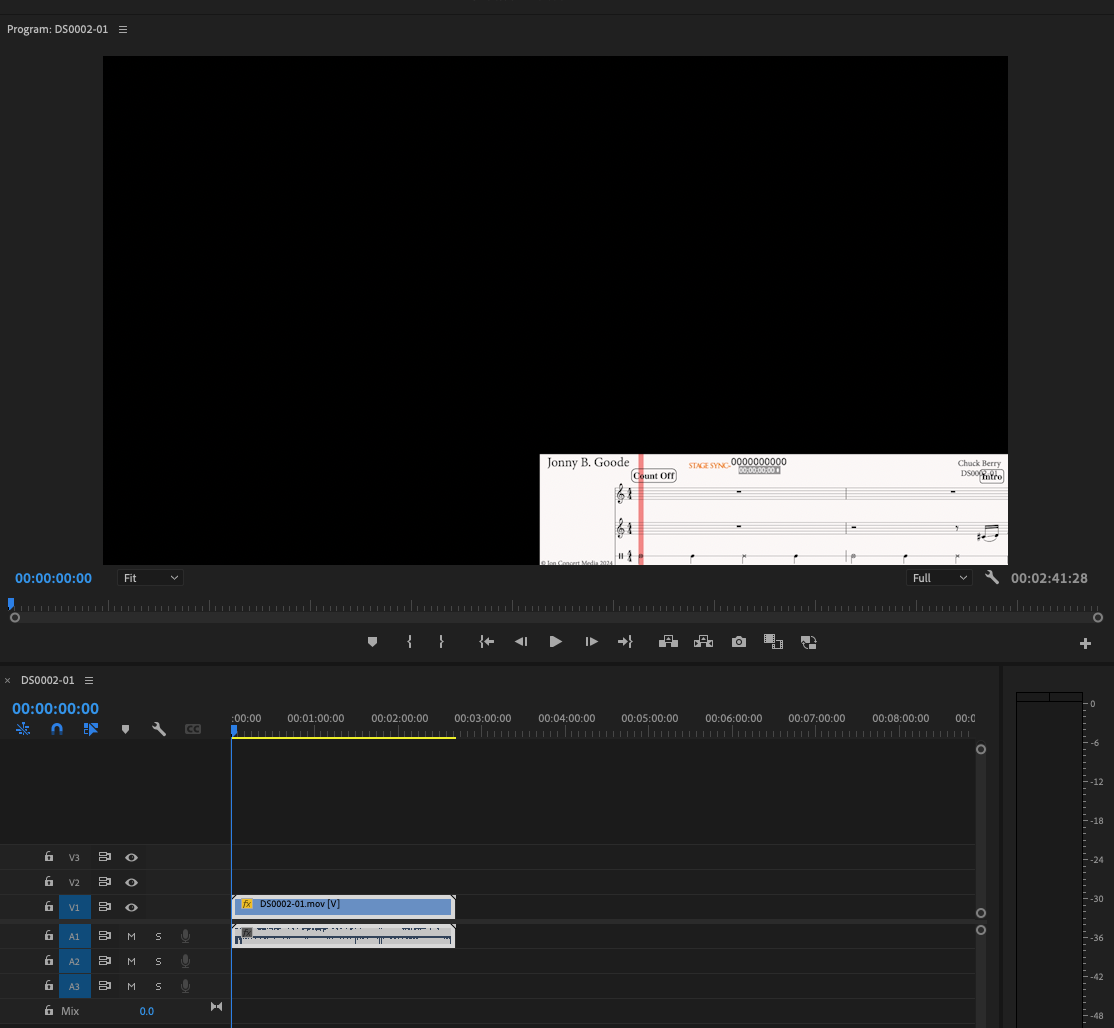
- Video.
- Place your .mov Stage Sync™ file into Adobe Premiere, Final Cut Pro, iMovie, or any other video editing program. We recommend moving the visual Map element to the lower corner of your canvas.
- Bring in your clips and align them using the Map and/or the sync audio from the Stage Sync™ file. Trim them or use Time Remapping to make them fit perfectly against the music.
- Use any resolution and any aspect ratio you desire; including 4K, panoramic, superwide and multi-screen formats.
- Trim your video file to be the EXACT length of the Stage Sync™ file.
- Audio.
- Place your Stage Sync™ file into Pro Tools, Reaper, Audacity, or any other DAW that accepts .mov files. Alternatively, load the file into your favorite video editing program and build your audio tracks from there.
- Place your audio assets using the visual Map and/or sync audio as your guide.
- Muséik can handle up to 8 mono channels or 4 stereo channels of audio.
- Backing tracks, SFX and dialog all work very well in Muséik. NOTE: the human voice with a prominent vibrato can be problematic when adjusting playback speeds in Muséik. We are happy to review your files and offer advice about if they may work in the platform.
- Trim your audio files to the EXACT length of your Stage Sync™ file.
- Lighting. (Light control through Muséik is a new functionality with a projected release date of January, 2025)
Stage Sync™ cued to the start of vs 1; millisecond counter at 19877.
- Open your Stage Sync™ file with any video player.
- Find the places where you want to create a light cue, then note the millisecond data at the top of the visual Map.
- Create your light cue in QLab; place the millisecond data into the Notes field in the Basics tab.
- Continue creating Cues in QLab and assigning millisecond data to each.
- Save your QLab workspace.
RENDER YOUR ASSETS
When you have finished editing your digital assets you need to render them according to Muséik specs.
- Video.
- Hide the Stage Sync™ visual Map.
- Render at any resolution or aspect ratio.
- Render using the Apple Pro Res Proxy 422 codec.
- Render at 30 fps, Progressive, Square Pixels.
- Remember that your video file needs to be the EXACT same length as your Stage Sync™ file.
- You can render with audio embedded but Muséik will not read this data. To save file size we recommend rendering with audio turned OFF.
- Audio.
- Audio files must be rendered separate from the video files.
- Render using .aif with a bitrate of 44100 Hz (rendering at 48K will cause the sync to drift over time).
- For files that use multiple channels render a single file with multi-channel structure.
- Be sure to notate and send to us what audio elements are on each track.
SUBMIT YOUR ASSETS; RECEIVE YOUR .ION SHOW FILE(S)
Once your film and audio assets are rendered send them to us through our secure Transfer Portal. The link to the Transfer Portal can be found in the footer of any page on the Ion website. We will provide the portal password when you place an order for a Stage Sync™ file. Allow 5-7 days for us to build your .ion Show File(s). You may request expedited delivery, including overnight service. We will send the Show Files to you by email with a download link.
The digital content within your show Files remains your property, but Ion retains ownership of the Show File itself. Your files will be delivered with a time license set to expire one (1) year after the creation date. Once the license expires the Show File is no longer useable. You are welcome to request a renewed Show File with an updated license each year without additional cost.
Please note that .ion Show Files will only play in the Muséik software.
Related Articles
Can I Use My Own Content?
Yes! For more information about how you can use Muséik to drive your own digital content please visit the DIY Center on the Ion website or view the Stage Sync™ and Custom Work section of this knowledge base. Beginning in August 2024 Ion Concert Media ...What if the Stage Sync™ I need is Not Listed?
There is doubt that the fastest way to build a sync is to use one of our published Stage Sync@ products. But if you do not find what you need in our list of published syncs don't worry; we can still help. First, check our listing of available syncs ...Can Ion Concert Media Help Me Find Content?
Yes! We have helped our customers source existing content and we have helped with the licensing process. We can also connect our customers with film makers to help create new content that fits both the vision and the budget. Send us a message, we ...About Your Product License
Content ordered from the Standard Library is delivered encrypted with a time license. All Standard Library product licenses expire on June 15. You are free to use the product for unlimited rehearsals and up to three public performances until the ...Overview of Video Sync Features
Muséik was designed by musicians, for musicians. So its not really an accident that when you "play" a film inside the platform you will feel as if you are playing a musical instrument. Muséik may be easy and intuitive on the outside, but its video ...